Technology has given surface designers the means to create art digitally but that leads to a new issue: How to store and back up digital design files.
Why digital file safety is a MUST
I’m not particularly hard on my devices, but I’ve had bad luck with hard drives and them giving out to me at the worst possible time.
When I was in college I only had my laptop and an external hard drive, which stored all my files for EVERYTHING like personal photos from my digital camera to my college work and private art files.
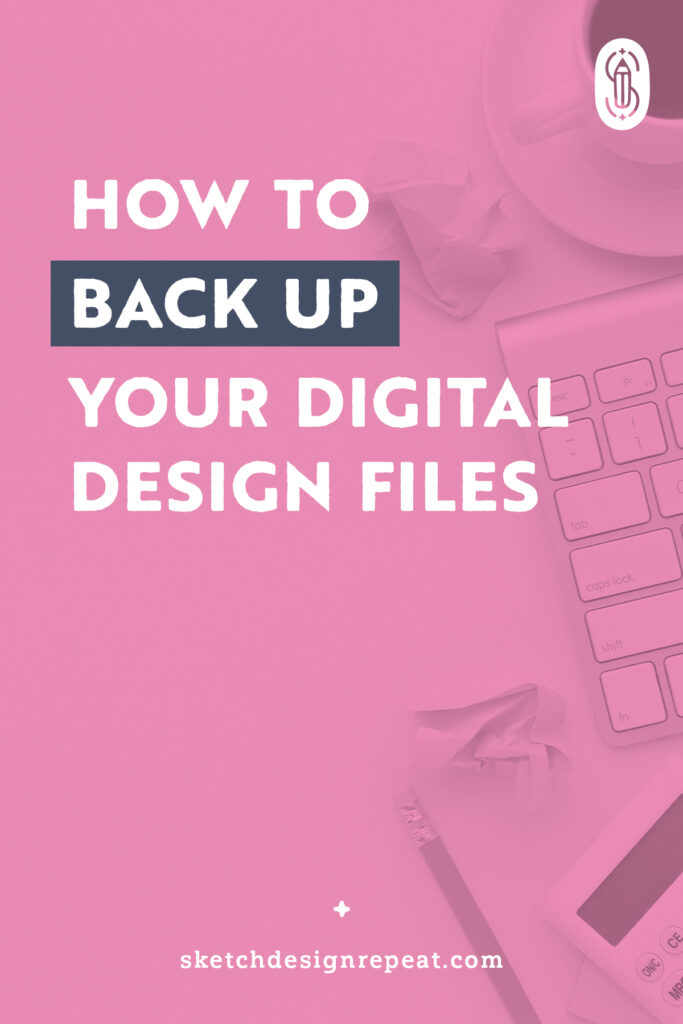
I had a class submission due in a few days and — click click click — my hard drive started making weird sounds and I couldn’t access anything on it anymore. I had a nervous breakdown and had to look up a professional, who could rescue my files. He gave me an estimate of $800. In the end, I only paid $600, because he couldn’t rescue 20% of the files (which were photos and memories lost forever).
But imagine, if this happened to your design files? Your whole portfolio gone? The last few years’ worth of hard work and creativity — disappeared. Or even worse, client work you need to hand over.
So here are my top tips on how to back up your design files, because I don’t want this to happen to you too!
Different Ways to Store Your Files
There is no right or wrong way to do this, as long as you do it! It’s even better if you use more than one method, because this way you have a fail-safe option to fall back onto.
Hard Drives
Using one (or more) hard drive is the most popular and well-known option. It’s especially handy because you don’t need to have a ton of technical knowledge to use them. There are different options you might want to consider though:

SSD vs. HDD
An SSD drive uses memory cells to store data. It’s a newer technology and SSDs are faster, quieter, and smaller in size. They also need less energy and are less fragile than HDDs. Therefore, it’s your best option if you are a clumsy person or if you travel a lot with your hard drive. An SSD will help you keep your files safe because it’s not going to get damaged as easily when shaken or dropped/bumped. But it has a shorter life expectancy than an HDD and it’s more expensive.
The HDD uses spinning platters and magnetization to store data. An HDD is perfectly fine if you leave it in one place and don’t intend to move it around. It’s also cheaper than an SSD, but its reading and writing speed is slower than that of an SSD.
Energy Source
You can get hard drives that use your computer’s power to run or one that needs an external energy source. Smaller models are usually the first type. That’s why they are great for traveling, as you might not have access to a socket. It only uses a single cable, which makes it easy to manage.
Larger hard drives, on the other hand, usually need an external energy source (they might also have an on/off button). This means you’ll have at least two cables. One with a plug for energy and a USB to connect the hard drive to your computer. This makes it bulkier and the cables might get tangled more easily.

I’d always recommend using two hard drives when you back up your files. This ensures that your files are safe, if one of them fails. It’s also a great idea to purchase them at different times or buy two different brands, because their life expectancy will be different. If they give out on you, it’s unlikely they’ll do it at the same time.
A big downside of using hard drives though is that the files are only accessible if you have the hard drive with you. If you forget it or spontaneously need to look at a file during a client meeting, there’s no way for you to do so.
Related Article: How To Protect Your Art on Instagram & Online
Cloud Storage
With cloud storage, the data is stored on a remote storage system, provided by a third party, which is responsible for the data and upkeep of the servers. Cloud storage is purchased by storage size and is paid for with a monthly subscription. The interface usually looks similar to what you are used to on your computer, so it’s very easy to use and great for beginners.
Cloud storage allows you to access your files from anywhere, as long as you have internet access.
This option is great if you work with a team and more than one person needs to access the same data. But this also means that the files are stored in a different location than your computer. And because it involves another company (the provider), certain aspects are out of your control, such as security (a security breach, being hacked, or the company selling your private data or files might be possible).
It’s best to use a well-known and large third-party company because if the company is no longer in business, you’ll lose access to your files. Not as severe, but also inconvenient, if the provider has server issues and you might not be able to access your files — even for a short period of time.

NAS System
A NAS (Network Attached Storage) is an advanced hard drive system. It uses two or more hard drives to keep your files safe by mirroring the stored data. So if one hard drive fails, your files are still accessible via the other hard drive(s). This gives you time to replace the faulty one without the loss of data.
Setting up a NAS system is definitely the trickiest option out of these three, but it gives you the most flexibility. To get started you need to buy the case/housing and two or more hard drives (you could use HDD hard drives, as the NAS system won’t be moved around). If you get a case with two slots, you can’t add a third hard drive in the future. If you buy a case with four slots, you can easily start with two hard drives and add more, if the amount of data grows and you need the extra storage.
A NAS system can also be linked to the internet to give you access from anywhere, which works via a web interface (link). This can be challenging to set up, so you might want to ask someone for help who has the knowledge to do this correctly. I love this option though, because I can spontaneously access my files during client meetings or when I work remotely and I need a file that’s not on my laptop.
Whatever you decide to do, the most important part is:
Back up your design files and keep them safe!

Written by Nina Schindlinger
Website: www.milkyrosa.com
Instagram: @milkyrosadesignagency
Class: Create Your First Product
Nina is the founder and creative director of MilkyRosa Design Agency. She specialises in branding and product design for companies that are young at heart. Her design style is bold, playful and charming, which she uses for her own line of products to make the world a fun and colourful place.
Great post! Well explained for the non-techies in the group.
Love this explanation, especially of the NAS system as it was something that always eluded me in the past. I always pictured it as just a system for gamers or hard core coders etc ( Truthfully, I had no clue as to its purpose), but it makes perfect sense for storing large graphic files that you never, ever want to lose!